User Experience
This article will walk through exactly how our Appstream products work for you and your end users.
Access
The easiest way for users to access the system is via URL. Each URL is unique and generated with a user ID and expiry to ensure that each every user has their own Appstream session stream.
- The user ID provides settings persistence, allowing you to input activation codes ahead of your workshops if required.
- The expiry sets a time limit on the validity of the URL, preventing unwanted use.
The URL allows the user to access a session with no sign-in, just click!
Launching Appstream
When the user clicks the link, they will be taken to the application launch screen, unless the session has already been launched via someone with the same user ID beforehand.
The application launch screen:
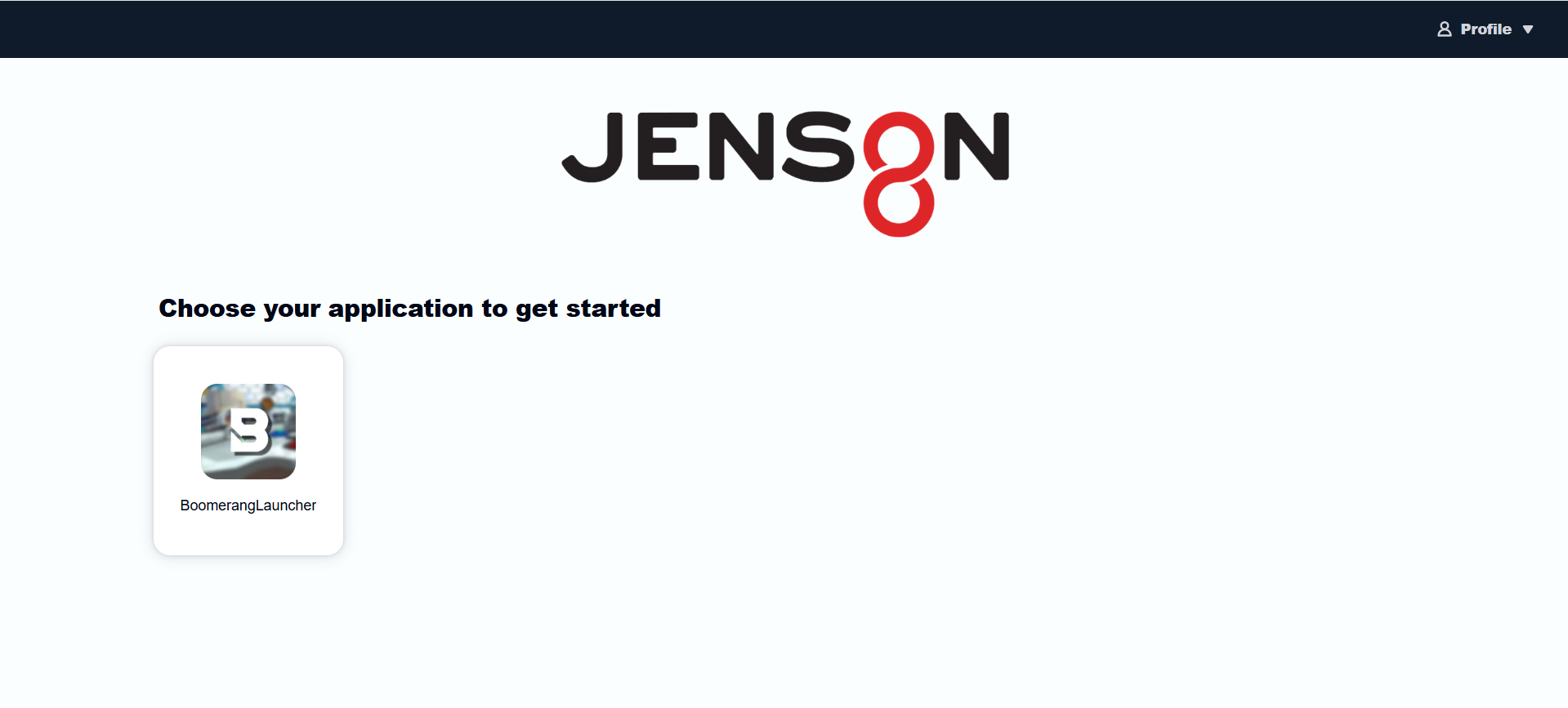
Once the user selects the application launcher, it will take approximately 90 seconds to load. The user will then see the start screen:
Options
Many of the options on the Appstream toolbar are not necessary for the user and may be disabled. We recommend just using the following options:
- Full screen - maximises the immersive aspect and makes it easier to use the mouse controls.
- Microphone - you may choose not to use in-game voice chat if all your participants are on a conference call together, however, if required, users can turn on their microphone via this option (it will prompt them for permissions first).

Gameplay
Once the user has launched, the controls and experience of the jenson8 applications are the same as the Windows desktop application, but contained within your browser.
Once the game has ended (or you have quit the application, the app will automatically re-launch after a few seconds and you will be taken back to the start screen.
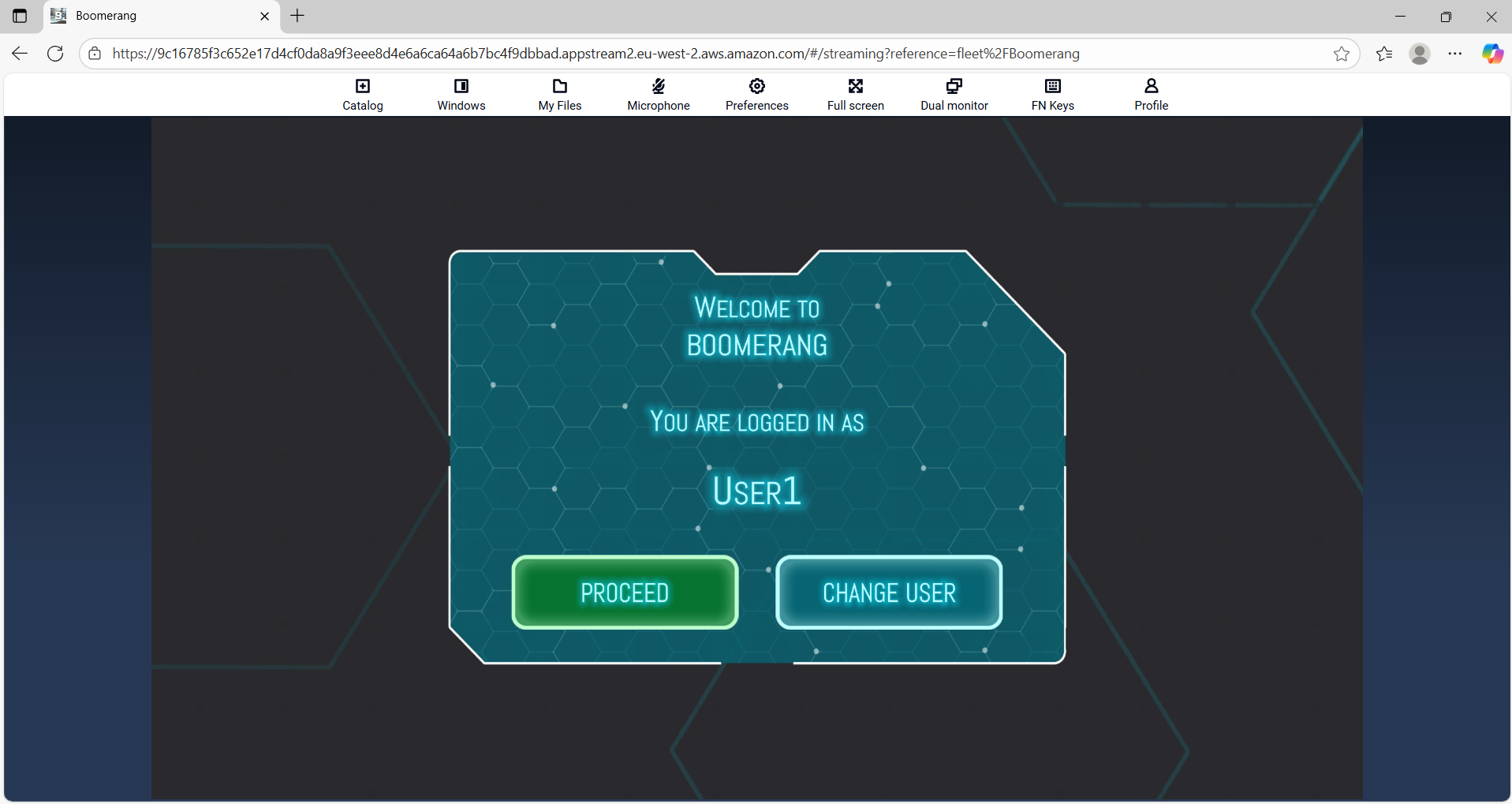
Features
- Appstream will continue to run the Jenson8 application in the background, even if you have closed it in your browser.
- If you are using access links, multiple people can open the same links - enabling easy tech support and collaboration.
