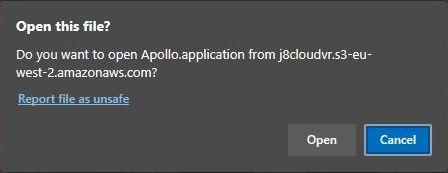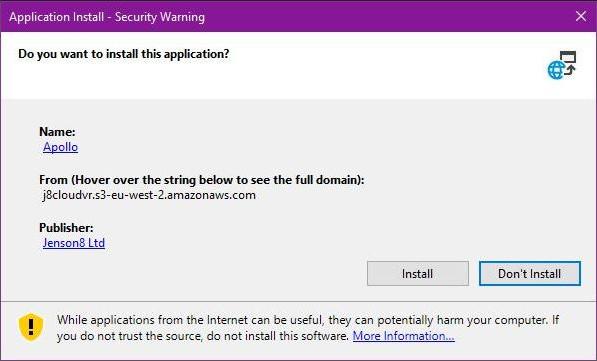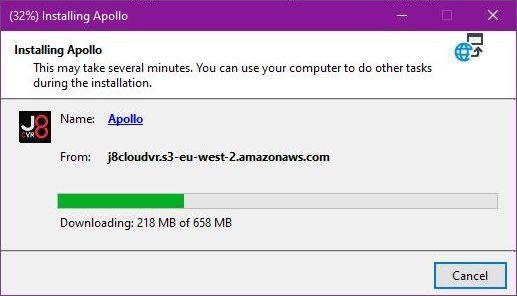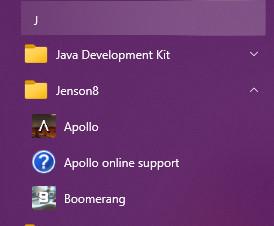Apollo Desktop Installation for Windows
Overview
Apollo Desktop is a Windows 10/11 application. It is required to connect to an Apollo game as a Facilitator. It can also be used for participants who are in Team B or Team C roles. Team A roles require a VR headset.
If you attempt to join a team A role on desktop - you will see a blank screen when joining
If you have any previous versions of Apollo saved to your desktop which predate this installer (pre-2023 or build number lower than 3.4.40r) , please delete before installing this client to prevent version mismatches.
Packaging Information
Apollo desktop runs as an installed Windows 10/11 executable. For security and ease of distribution and updates, we use Microsoft's ClickOnce installer technology. This allows users to install our securely signed software from a URL, often without having administrator access to their machine. The software runs in an isolated environment and should not interfere with other software on the same computer.
Apollo Desktop is not available for MacOS
Steps to install:
For a video tutorial of how to install Apollo, please refer here.
- The Apollo Desktop installer is available from the following link:
https://j8cloudvr.s3-eu-west-2.amazonaws.com/installers/apollo/release/Apollo.application
The installer will download the required installation files and complete the installation - We recommend opening the link above in Microsoft Edge web browser. You can download the installer in a different browser, but in some cases installation fails if not run in Edge.
- A dialog box is displayed in Edge titled "Open this file"? Click Open.
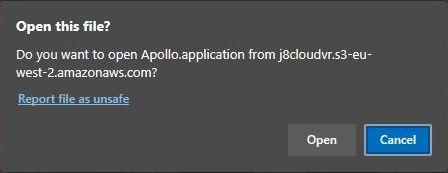
- A window titled "Launching Application" is displayed with a progress bar.
- Once the bar completes, a dialog box is displayed titled "Application Install - Security Warning". Confirm that the Publisher field shows Jenson8 Ltd, and the install location is as show in the image below. Click the "Install" button.
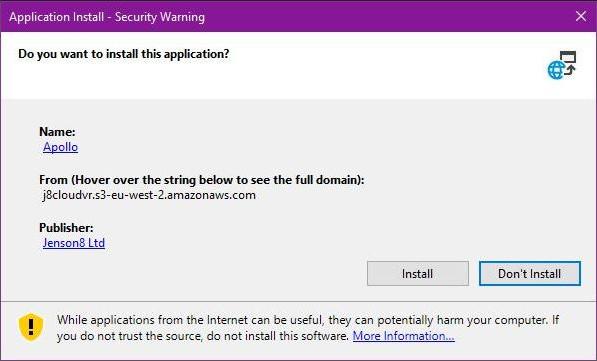
- The "Installing Apollo" window is displayed with a progress bar showing download and installation progress.
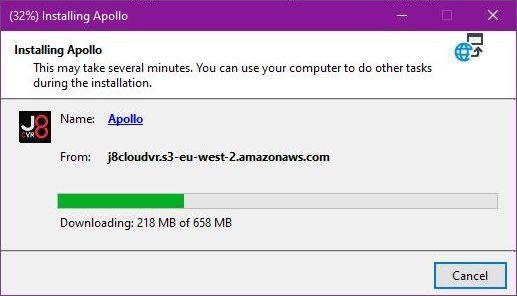
- When the progress bar reaches 100%, a window is displayed titled "Installation Succeeded". Click OK on this window and the installer will close.
- Apollo is installed to the Start menu in a folder called Jenson8.
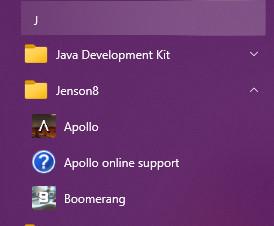
Updating Apollo Desktop
Every time the application is launched it will check for a version update, automatically downloading and installing it if there is one available. We recommend running the application immediately before your session to carry out this update check and potentially save time during game start-ups.